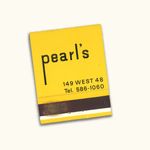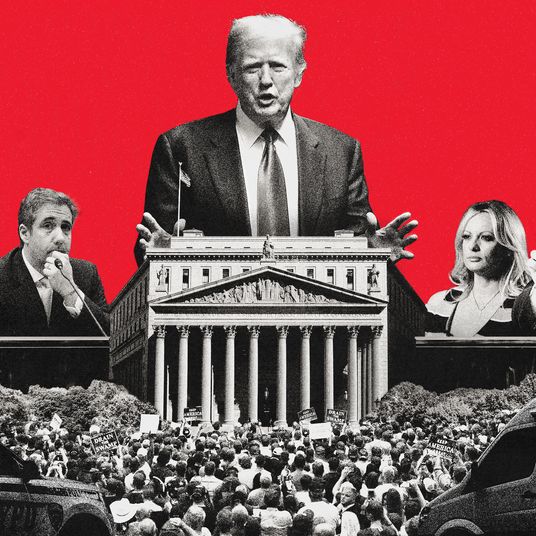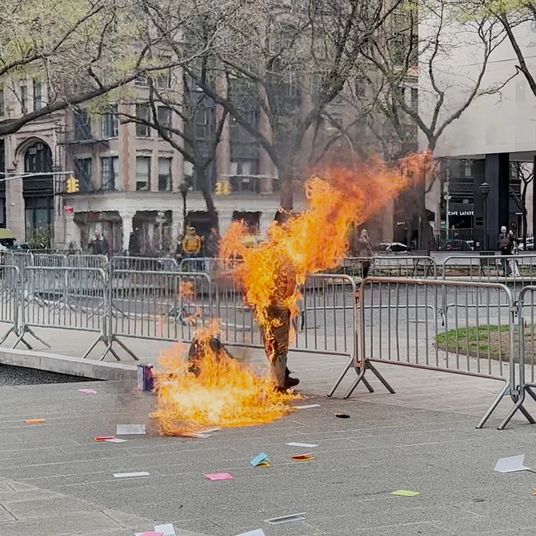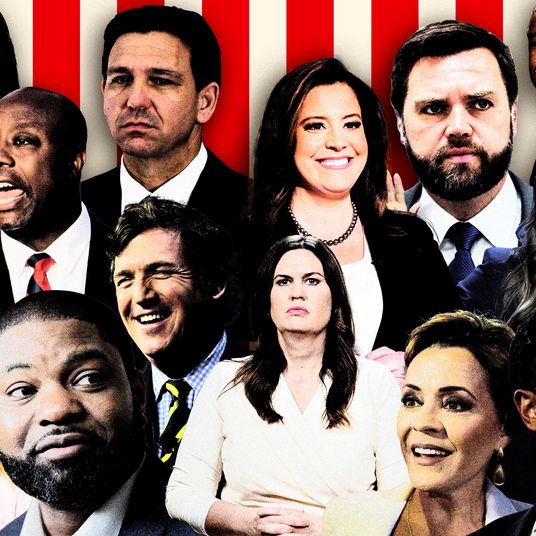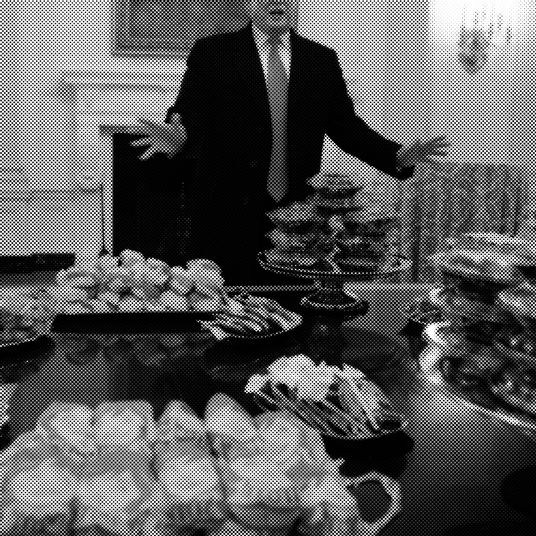Like most things you rely on — your coffee mug, your headphones, your heart — iPhones have a tendency to break. You drop one on the sidewalk and pick it up to find a spiderweb of cracks running through the screen. You walk into a door while texting and the home button decides to call it quits. You’re not entirely sure what you did, but you woke up on Tuesday and the headphone jack was totally shot.
Obviously, the ideal situation would be marching yourself to the nearest Apple store, plunking your device down at the Genius Bar, and having the damage repaired by somebody who knows what they are doing. But that costs money (take it from somebody who has replaced the screen on an iPhone 6 Plus — twice — at $130 a pop). Plus, if I have to hear another Apple employee tell me that my device warranty doesn’t cover “smack and splash damage” (read: dropping your phone off a bunk bed or into a toilet; I have done both), I will lose it. So if your phone is busted and you’re either (a) too lazy to get it fixed, or (b) too cheap and/or broke, here are a few suggestions to keep your phone in business.
If your home button isn’t working.
Open Settings and tap “General,” then tap “Accessibility.” Scroll down to “Interaction” and turn on the AssistiveTouch feature. You’ll see a small white dot appear on your screen (you can drag and place the dot along either side of the screen). The dot functions like your now-defunct home button.
If your home button is being temperamental and only working some of the time.
If you’re not quite ready to go all in and use accessibility mode full-time, consider playing with your lock-screen settings. Under “General” you can set the length of time before your phone will lock, from 30 seconds to five minutes. Or you can turn off the auto-lock feature entirely to make sure your device only locks when you want it to. (Of course, there you run into battery drainage, so that’s definitely a trade-off.)
If your volume controls don’t work.
Again, that accessibility button is your new best friend. Tap the dot once, and then tap “Control Center,” where you can raise and lower your phone’s volume without unlocking your phone. (You can also do this by dragging up the Control Center from the bottom of your iPhone screen at any time. But if your phone is, say, also shattered, the accessibility button might be easier.)
If you can’t silence your cell phone.
Tap the accessibility button once and then tap “Device.” If your phone is currently on silent, you’ll see a bell icon with a line through it. Tap that to “Unmute” your phone. (If your phone it not silenced, you’ll see the reverse.) Fair warning: If you use this hack, you’ll no longer be able to tell if your ringer is on by looking at the toggle on the side of your phone, so proceed with caution.
If your headphone jack is broken.
This fix isn’t free, but for around $40 you can order a pair of decent wireless Bluetooth headphones on Amazon and skip dealing with the problem. And, as an added bonus, if Apple ever actually gets around to eliminating that standard 3.5-mm jack, you’ll already be ahead of the game.
If you shatter your screen.
The only feeling worse than picking up your phone to discover the glass is totally shattered is the feeling of tiny shards of said glass lacerating your fingers and the side of your face whenever you use your now-ruined phone. Do yourself a favor and cut a piece of clear packing tape to fit over the entire screen (be sure to cut holes for the speaker and camera) to hold the broken pieces in place. We don’t recommend this as a permanent fix, and it totally depends on the severity of the cracking, but at the very least it’ll buy you some time and you won’t be picking Gorilla Glass out of your index finger for weeks to come.