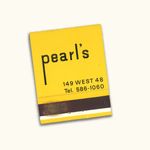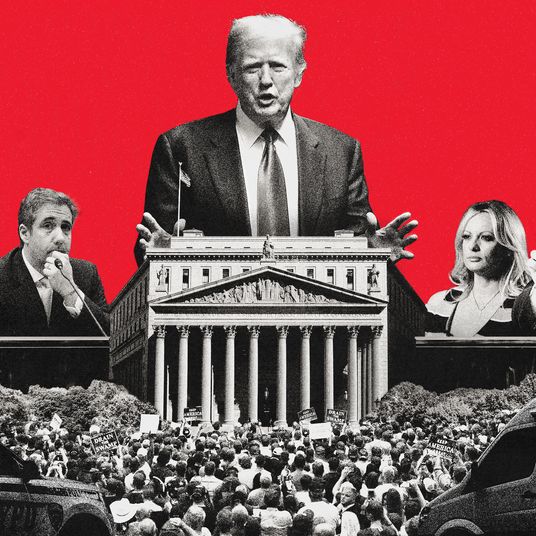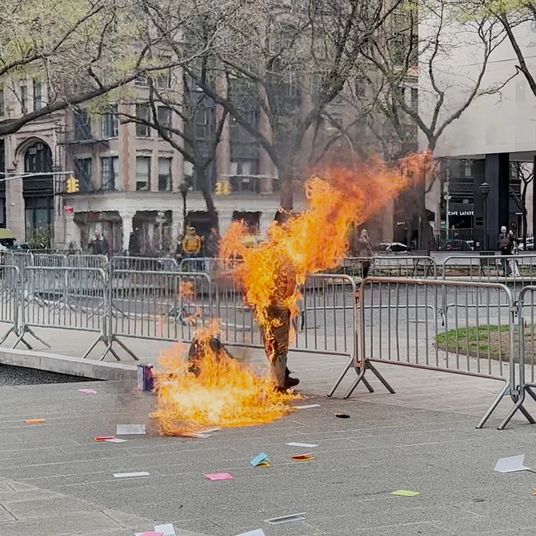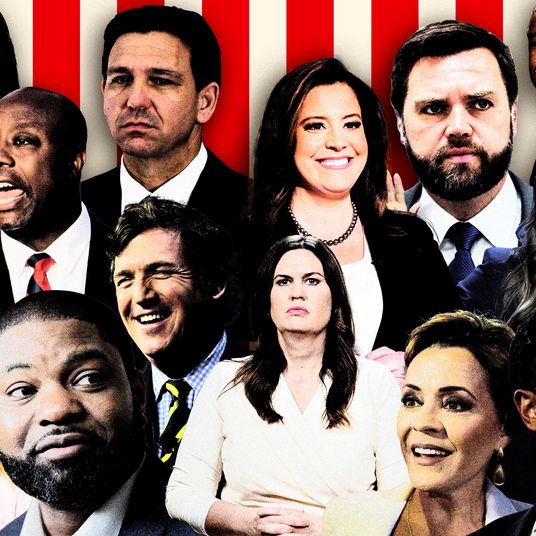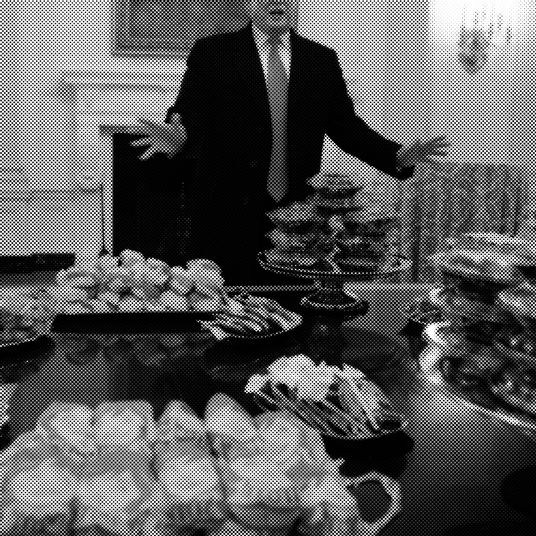Phones are great, but they’re also more than a little addictive. Phone-makers have twigged on to this worry among phone users, and are offering up a number of ways to set limits on how much you use your phone, or use small nudges to help you stop reading Wikipedia entries about pre–20th century serial killers at 3:30 a.m. when you have to get up in four hours (a totally random example not taken from anyone’s actual real life). Here’s how you can use some of your phone’s built-in features, a few handy apps, and some dead-simple tips to help you keep your smartphone use in check.
iOS 12
Screen Time
Apple will now keep track of how much time you spend in individual apps, as well as how often you pick up and look at your phone. Once a week, you’ll get a Screen Time report, showing what apps are eating up your time. Find yourself spending 17 hours a week on Instagram? Screen Time allows you to set a daily limit on how much you can use it. (You can ignore the limit, or tell your phone to remind you again in 15 minutes.) If nothing else, it’s effective at keeping you aware at just how much you’re using certain apps — and which ones you find most difficult to put down. You can also use Screen Time to set time limits on whole categories of apps, whether that’s games or social media apps.
Bedtime Mode
Potentially even more useful than Screen Time, however, is Bedtime Mode in iOS 12. Set when you wake up each morning, and how many hours of sleep you’d like to get, and your phone will gently remind you when you’d need to start turning in order to get some sleep. It’ll also automatically put your phone in Do Not Disturb mode until you wake up — preventing an errant notification from waking you up and resulting in you tapping away for another 30 minutes when you should be sleeping.
Android
Digital Wellbeing
Starting in Android 9 and its Pixel smartphones, but rolling out to more phones running Android 9 in the near future, Google is debuting a whole host of services designed to help you keep your smartphone use in check. Found in the Settings menu, it will track how much you use certain apps and allow you to set time limits for individual apps, as well as how many times you’ve unlocked your phone that day and the number of notifications you’ve received.
Wind Down
The most helpful feature for me, by far, is something Google calls “Wind Down.” Wind Down will turn your phone to Do Not Disturb mode, and more importantly, turns your screen to gray scale, making it much less appealing to use overall. You can also set your phone to “Wind Down” mode at any time (such as, say, when you find yourself needing to finish an article about smartphone addiction). Wind Down is a fantastic way to make sure you actually stop using your phone — that shift to gray scale works wonders — and I hope to see iOS copy something like it in the near future.
Apps
Space takes a bit more of a personalized approach to being smarter about your smartphone use. Answer a questionnaire, and Space creates a custom user profile for you, and then tracks your progress against certain goals, whether that’s using certain apps less or reducing the number of times you unlock your phone.
Mute (iOS)
Using a lovely minimalist aesthetic, Mute tracks screen time and phone pickups, and encourages “detox streaks” — how many days you can go staying under certain goals. Think of it like a Snapchat streak, but in reverse.
Moment (iOS)
Moment uses a “death by a thousand paper cuts” approach to keeping you off of your phone — surpass certain screen-time limits, and you’ll be assailed by a barrage of notifications. It’s a surprisingly effective use of aversion therapy.
Siempo (Android)
Unlike the other apps on this list, Siempo doesn’t try to monitor your screen time. Instead, it creates a simple black-and-white launcher of all your apps, and also allows you to put in a custom message when you unlock your phone (e.g., “Are you sure you actually need to use your phone right now?”). The idea is that the simplified black-and-white icons remove the candy-esque appeal of all of those icons, reducing some of the dopamine hit you can get just by flicking open the home screen of your phone.
Other Tips
Turn your phone off
I find this surprisingly hard to do, but it’s one of the most effective ways to curtail my phone usage: When I’m at home or doing something with family or friends, I just turn my phone off. I don’t put it in Do Not Disturb or Silent mode; I just power it all the way down. Yes, there’s the possibility that you could miss a vital call or text message, but the odds are low — and human civilization managed to run okay for decades without us being able to stay in constant contact with each other.
Go gray scale all the time
Keeping your phone in gray scale is pretty brutally effective in curbing your smartphone use. There’s not much urge to look at Instagram if everything is in black and white, and even apps like Twitter are suddenly less appealing with all of the color drained out of them. To set your phone to gray scale in iOS, go to Settings > General > Accessibility > Display Accommodations > Color Filter, and then check Gray Scale. On Android, it’ll depend on the model of your phone and which version of Android you’re using.
Try to curb “idle time” phone use
To get really Deepak Chopra about the whole thing, you want to practice mindfulness in your phone use (I know, I know). What I mean is: Use your phone for an actual purpose, whether that’s getting directions, answering email or texts, figuring out if there are still good seats for the 7:10 showing of a movie you want to see, catch up on reading, or even playing a game when you want to relax. What you don’t want to do is pull your phone out every time you get into line at the grocery store, step on to the elevator, or sit down anywhere. It’s when you find your phone in your hand without even really being aware that you took it out of your purse or pocket that you’re in trouble. Easier said than done, I know, but this can go miles toward helping you feel more in control of how much time you spend on your smartphone.