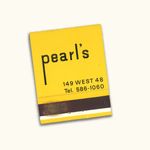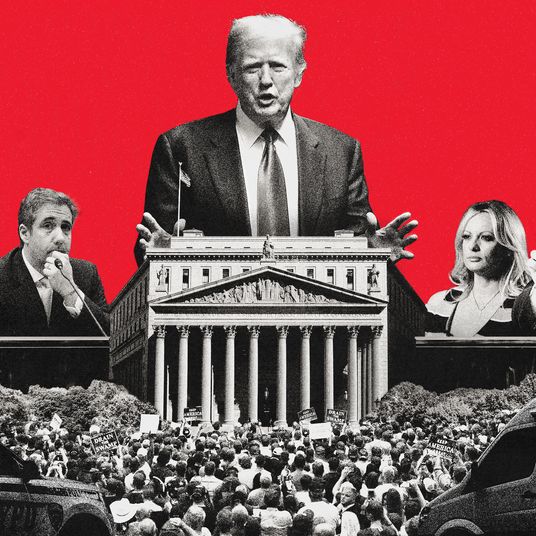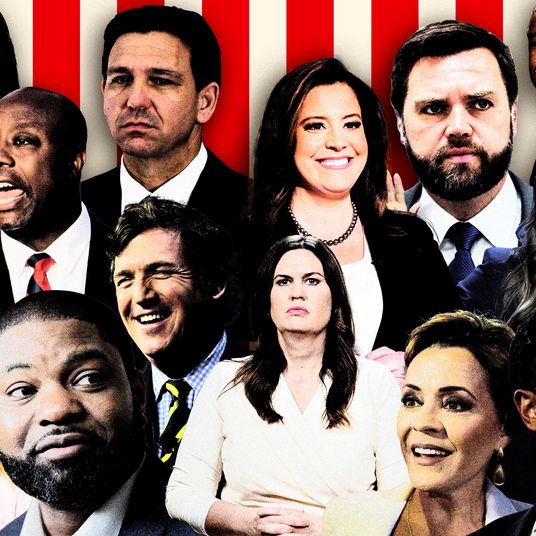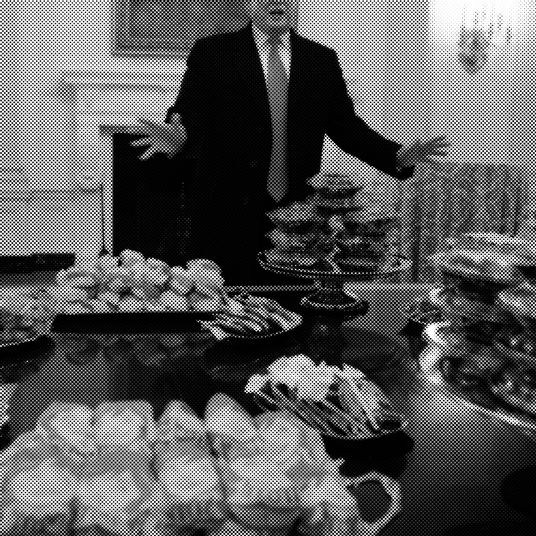Now that everyone and their dog runs a streaming service, it can be tough to keep track of where your account is going. As much as corporations hate it, password sharing is the norm. For a long time, Netflix didn’t even mind. It’s not uncommon to log in to one of your accounts (or log in to someone else’s) and see what a friend or family member is in the middle of watching. Sometimes you might get confused about why your movie starts in a different place than where you left off. Maybe you spot a profile name for someone you don’t even know. Sometimes too many people will log in to one account and someone inadvertently gets kicked off. “Friends” can share your passwords too.
The good news is that it’s not hard to clean all of this up. Most major streaming services have an easy way for kicking moochers and former friends off your accounts so that you can stream in peace.
The first step is to reset your password. That’s extremely obvious; what’s the point of kicking people off if they can just log back in?
The next part, to be sure you’re actually cleansing your accounts, is to head to each one’s settings menu. There, you’ll usually find the ability to force any device tied to your account to log out.
On Netflix, you have to head into your account settings and scroll down to the “Settings” section. At the very bottom, there’s a button called “Sign out of all devices.” Click it to wipe out every log-in session on your account. People will have to sign in with your new password. (Anyone who doesn’t ask for the new one is, arguably, a fake friend.)
On Hulu, you get to be even more ruthless. Head into the account settings and click “Manage Devices” on the right side. This will pull up a list of every single device tied to your account. Then you get to pick and choose who to kick off. Easy.
HBO Go and HBO Now have a similar system. Head to the list of devices buried in your account’s setting and pick and choose what to kick off or just do a full wipe.
Kicking someone off Apple TV+ functions similarly. (Side note: Given how all-encompassing your Apple ID is, I do not recommend sharing your password for this one at all!) Head to your account settings, and you’ll see a list of every device logged in to your Apple account, even if it’s not an Apple device. You can see my Windows machine and TV listed below. Click on the big removal button with each one and they’ll get the boot.
Amazon might be the most confusing of these systems. It has a standard menu for log-in sessions on Amazon devices and mobile apps, but you won’t find anything specifically meant for Prime Video there. Instead you need to go to a separate settings page that lists each of your devices. From there, you can de-register each device.
Somehow, Disney+ does not yet have an option for managing where your account is logged in, which is odd given how much more up front they’ve been about wanting to combat password sharing and extract as much capital from the public as possible. Not even a password reset logged me out of my session on their iPhone app. If password moochers are already annoying you on Disney’s new service, you’ll just have to wait it out.
As for what to say when the people you kicked off ask, “Hey, what gives?” I have no advice. Follow your heart and it will tell you what to say.