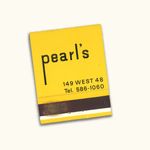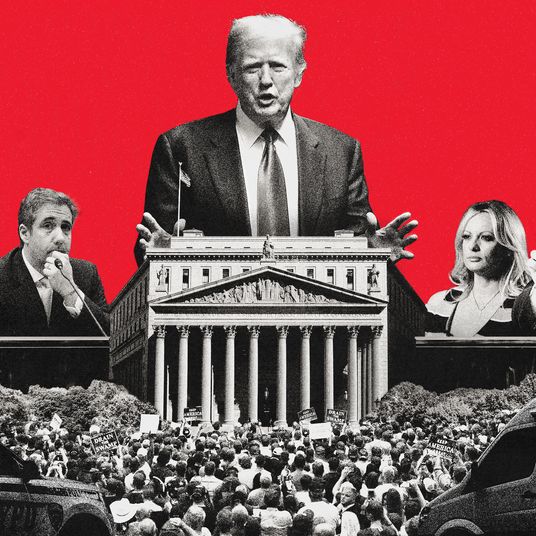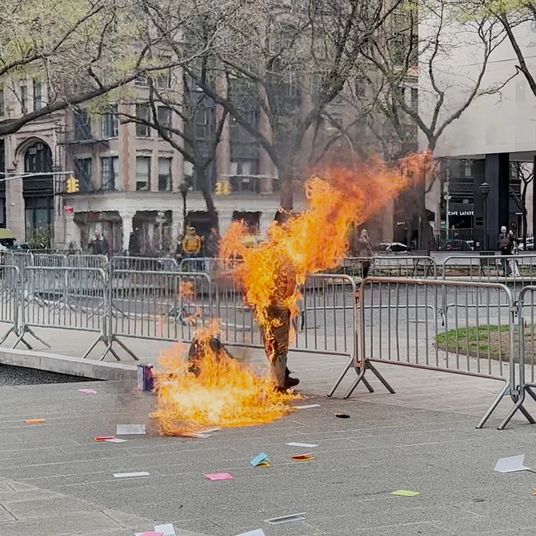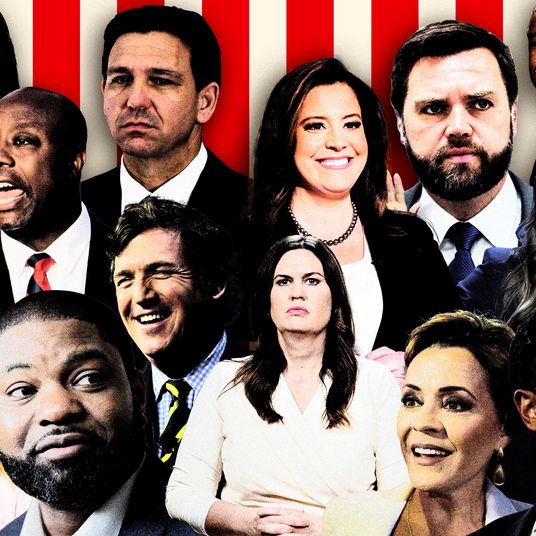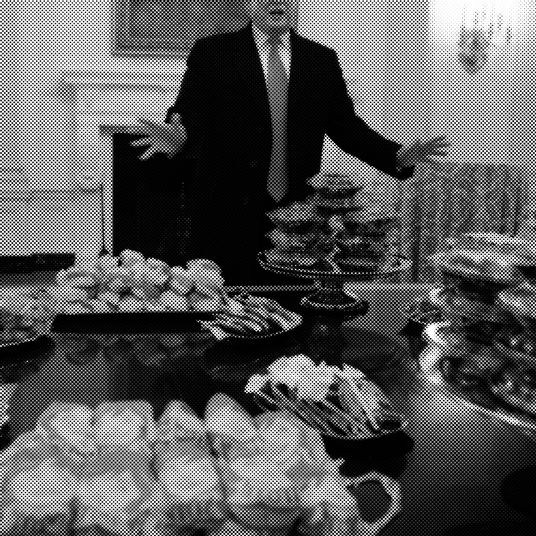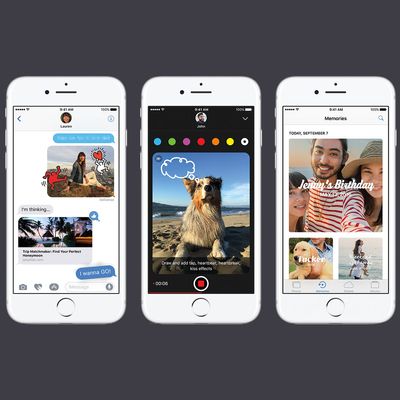
iOS 10 is out, and while that means several genuinely cool new features, it also means relearning a bunch of small gestures that had become second nature in iOS 9 — for example, there’s no swiping up from the lock screen to get to the camera. Luckily, for nearly every “missing” feature, there’s a new (and often better) replacement. So, here’s what you’ll need to adjust to as you get into iOS 10.
iOS 9 feature: Swipe up from the lock-screen corner to get to your camera.
iOS 10 replacement: Swipe left from anywhere on the lock screen to get to your camera.
For anyone who takes a lot of photos on the fly with their iPhone, it’s probably become muscle memory to flick up to get to the camera app on their phone. In iOS 10, flicking upward from the lock screen will raise your drawer (a.k.a. the basic control panel) — you can adjust brightness, turn Wi-Fi or Bluetooth on and off, and so on — but no camera. Don’t worry, though: In iOS 10, swipe left from anywhere on the lock screen, and you’ll get the camera ready. Press the home button to return to the lock screen.
iOS 9 feature: Control your music from the bottom drawer.
iOS 10 replacement: Swipe right from the drawer to get to your music controls.
Need to pause a song, or get something playing again? While you used to be able to do this from the default bottom drawer, there’s now an extra step: Swipe up from the button to get to your drawer, then swipe right to get to your music controls. (Why the second screen? The new drawer does contain the Night Shift toggle, but beyond that, your guess is as good as mine.) These controls will work across all music (and many video) apps, whether it’s Apple’s own music app or something like Spotify or Stitcher.
iOS 9 feature: Rest your finger on the home button to unlock and open the phone at the same time.
iOS 10 replacement: Turn on “Rest Finger to Open” in accessibility.
In iOS 9, simply placing your finger on the home button was enough to both unlock and open the phone at once. This was convenient, but it made it easy to simply breeze through to your home screen and miss the notification waiting on your home screen — which Apple hopes more and more that you’ll use before even needing to jump into your actual apps. To that end, by default in iOS 10, resting your thumb against the home button will unlock the phone (allowing you to interact with notifications), but won’t get you to the home screen — for that, you’ll need to either click down, or “click” down on the iPhone 7. If you want to return to a world where a simple fingerprint ID will get you directly to your home screen, with no pesky “pushing,” go to Settings > General > Accessibility > Home Button, and turn on “Rest Finger to Open.”
iOS 9 feature: Press the power button to wake your phone.
iOS 10 replacement: Just pick your phone up.
You can still press the power button to turn on your screen, of course, but Apple has added a feature, “Rise to Wake,” that will bring you to the lock screen on your phone if you pick it up off a table or lift it out of your pocket. If you’re like me, this will at first result in a lot of picking up your phone, hitting the “wake” button on the right side of the phone, and actually putting the phone to sleep again because it’s already up and at ‘em. The muscle memory may be strong, but resist the urge. If you don’t think you can learn new tricks, you can always turn the feature off by going to Settings > Display & Brightness and setting “Rise to Wake” off.